Print Topic
Creating a Vendor Portal Administrator Account
Your system administrator must grant administrator
access to your user account before you can access Alio Vendor Portal as
an administrator. When administrator access is granted, you will receive
an e-mail with a link that opens the Create New Account page so you can
create your administrator account. Your employee number and e-mail address
default on this page.
You need the following information to create your account:
You can create an account with a unique user name and
password or, if instructed by your Alio Vendor Portal system administrator,
create the account using your network user name and current password.
Refer to the notes at the top of the Create New Account
page for further instructions about creating a Alio Vendor Portal account.
You will receive a verification e-mail after the account
is created. You need to click the activation link sent in this e-mail
to activate your Alio Vendor Portal account. This activation link is active
for a specific number of hours after the account is created (default is
48 hours). Your Alio Vendor Portal system administrator sets the expiration
time limit for the activation link.

|
Important Information
Your Personal Information is validated against
your personal information on file with Human Resources. If an
inconsistency is detected, such as an incorrect employee number,
the following message will display: "The account information
could not be validated. Please check the personal information
and try again. Please contact your Vendor Portal administrator
for further assistance."
You must have an active employment status
to create an Alio Vendor Portal account.
Important Information
for Current ESP Users
If you have an established ESP user account,
your system administrator may grant you immediate administrator
access to Alio Vendor Portal. You are not required to complete
the Create a Vendor Portal Administrator Account process. |

Creating an account is a seven-step process:
In the e-mail received
from your system administrator, click the link to open the Create
New Account page.
Type your Personal Information. This includes your First Name, Last Name,
Last 4 of Social Security No, Birth
Date, and Zip Code.

|
Click the Calendar
button  to select your birth date from a calendar.
Use the drop-down buttons to select the Month
and the Year, and then click the correct
date. to select your birth date from a calendar.
Use the drop-down buttons to select the Month
and the Year, and then click the correct
date. |
Your organization's
user name and password policy dictate how to create your Alio Vendor
Portal account.
If your organization allows a unique user name
and password to be assigned to your Alio Vendor Portal account:
Step |
Instructions |
|
Type a unique
User Name and Password
to access the Alio Vendor Portal.
Follow these rules to create a user name and
password:
Create a User Name that is at least six characters
in length. You can use letters, numbers, and special characters
(!, $, &, etc.). Create a Password that is at least eight characters
in length. Your password must include upper and lower case
letters with at least one lower case letter, one or more numbers
(1, 2, 3, etc.) and at least one of these special characters
(!@#$%^&*?_~
). |
|
Retype your
password in the Confirm Password field |
|
Type your
E-mail address. |
If your organization uses LDAP authentication, you are required
to enter your network user name and current password to create your Alio
Vendor Portal account:
Step |
Instructions |
|
Type your
network User Name and Current
Password to access the Alio Vendor Portal. |
|
Type your
E-mail address. |
Type three Personal Questions and Personal
Answers to be used when requesting your user name or resetting
your password. Examples of security questions include your favorite
hobby, mother's maiden name, the name of the college from which you
graduated, and so on.
Click the 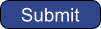 button to submit your
request.
button to submit your
request.

|
If an inconsistency is detected between
the Personal Information and your employee record on file with
Human Resources, the message "The account information could
not be validated. Please check the personal information and try
again. Please contact your Alio Vendor Portal administrator for
further assistance." Verify that you entered the correct
data in the Personal Information section. |
You are now ready
to enter the portal.
Top
of page

![]()

 to select your birth date from a calendar.
Use the drop-down buttons to select the
to select your birth date from a calendar.
Use the drop-down buttons to select the